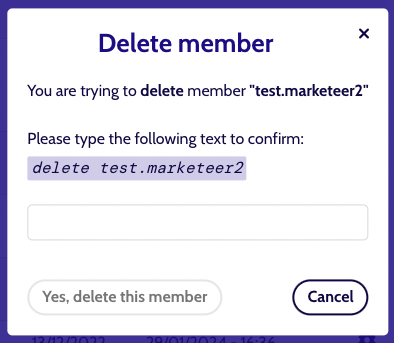Manage members
Where to manage members¶
Managing the members can be done by the Organization Owner (or Role with similar permissions) from the 'Members' tab, where you can see an overview of all the users associated with the Organization, as well as their roles.
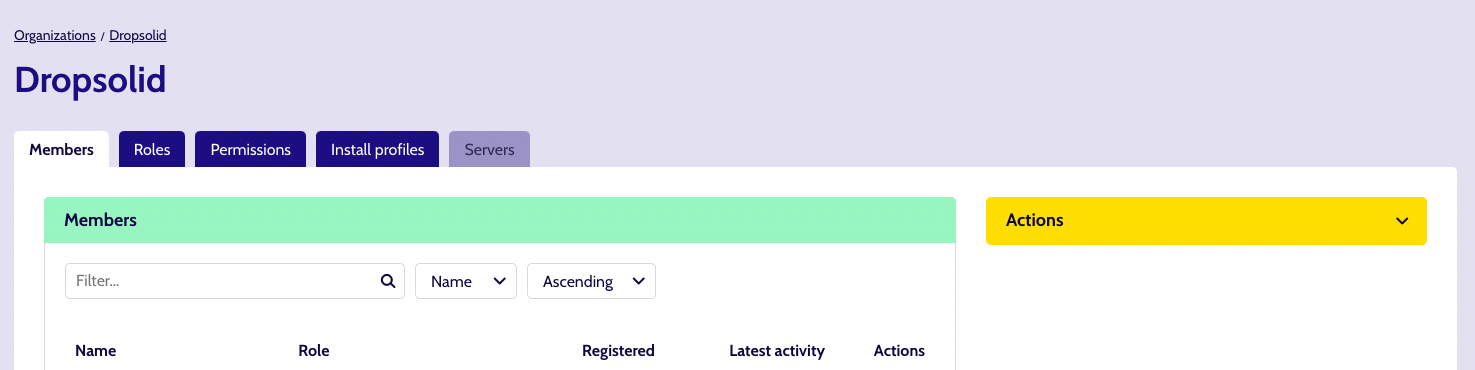
Add a member¶
Using the 'Actions' dropdown in the sidebar, you can access a foldout menu, allowing you to open up a modal.
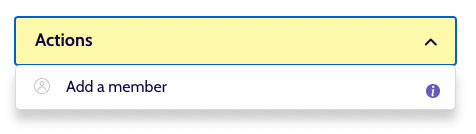
Once inside the modal, fill in email, name and roles you want this member to have.
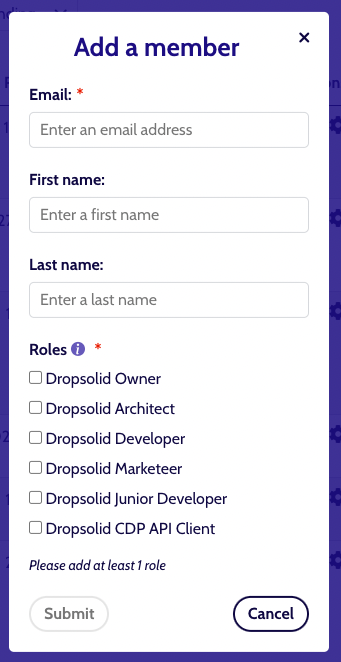
Roles and Permissions¶
Info
The roles are predefined when an Organization was created, according to the needs at the time. You can see which roles have what permissions, by accessing the Permissions tab right next to the Members tab of an organization.
If for some reason, new Roles are needed or changes to them need to be made, you can contact Dropsolid Support by mail
While the exact names or Roles may change, we can make some general divisions in the types of Roles made available and what kind of things they are allowed to see or do.
- Developer: people with this role have access to the DevOps Cloud section of the Platform. They can manage the day-to-day tasks associated with DevOps Cloud Projects, such as see Project information, Build Environments, Sync Environments, …
- Junior Developer: can pretty much access and see the same information as a Developer but besides being allowed to deploy to an Environment, there are have very few Actions they can take.
- Architect: these have the same permissions as Developers but can also manage things that require a higher level of responsibility, eg. performing destructive actions (such as Deleting an Environment or Project) or handling sensitive information (like decrypting Tokens which contain sensitive data).
- Marketeer: these have access to the CDP section, Products section of the Platform. This is where they can view the Marketing Automation Projects, as well as any other Projects from their Organizations. Here they can access the info needed to manage content for relevant Project Environments (eg. Production). This can include the password protection credentials, domains, login info, metrics (if available), …
- Owner: these have access to the Organizations section of the Platform, where they can see relevant info concerning all the Organizations they are a part of. This includes managing members (and related info such as Roles and Permissions) but also seeing what Install Profiles are available for Architects to create new Projects for said Organization.
Edit a member¶
From the list of members themselves, the Organization Owner (or Role with similar permissions) can open a foldout menu by clicking the cog-icon (Actions button).
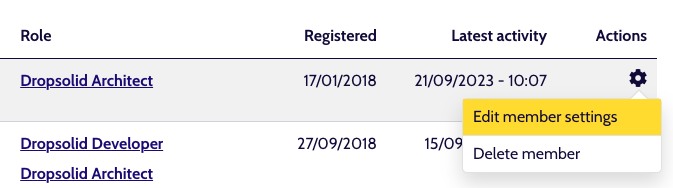
Clicking this, will open a modal, similar to the Add new member modal (described above), only with prefilled information & selected roles.
Once there, simply make changes and save them.
Delete a member¶
To delete a member, find the cog-icon (Actions button) to the right of a member in the memberships list, and click it.
In the foldout menu, choose the Delete action.
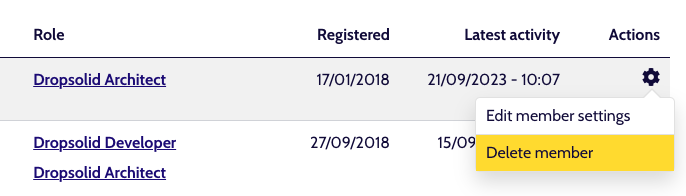
Typing the provided message in the input field, then enables the submit button. Once submitted, the Action is executed.