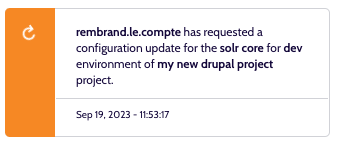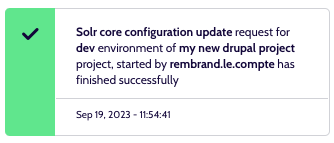Solr
Information relating to the Solr cores of a Project Environment, can be found in the Services tab.
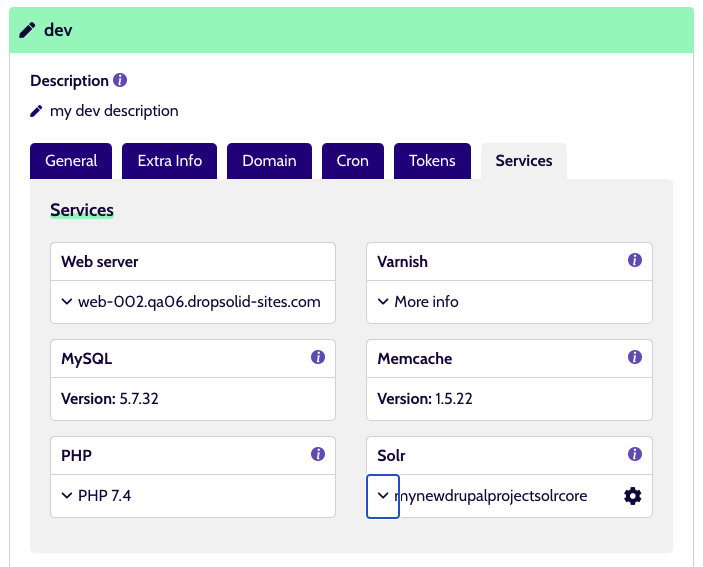
An Environment can have 1 or more Solr cores, listed in the Solr Service component seen here.
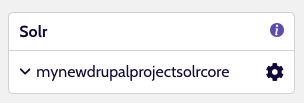
Each core is listed by its name, which does not have to be unique, as long as it has a different version.
So you could have a mynewdrupalprojectsolrcore v7 but also a v8.
Both version and name are reflected in the path, eg. /vars/solr8/<rest of path>/mynewdrupalprojectsolrcore
Every item can be expanded by clicking the arrow-icon (a 'read more' button) to reveal more information:
- Path
- Port
- Version
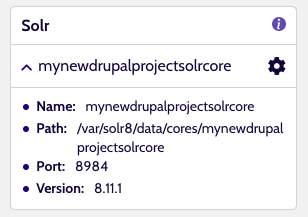
Update Solr core configuration¶
While adding and removing Solr cores can only be done by the DXP team (for now), it is possible to update the Solr core configuration via the UI, if you have the correct permissions.
This is done by passing a branch name.
Requirements
Be aware that in order to load a new configuration:
- the Solr configuration to use, must be present in
etc/solr - in a branch of the Project repository
To update the configuration, click the cog-icon (actions button) and in the foldout menu, you click the ‘Update Solr configuration’ link.
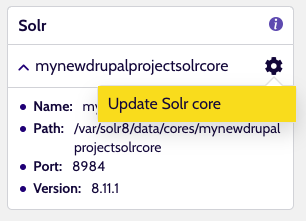
This opens up a modal where you can fill in the branch name.
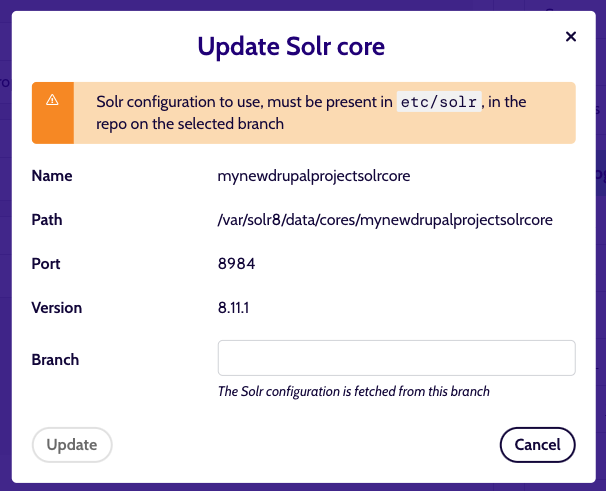
Saving the change will then trigger a queueujob.
When this finishes successfully, the core will have reloaded and the new configuration loaded.