Setting up two factor authentication for your account
What is TFA¶
Two-Factor Authentication (2FA or TFA) is an additional layer of security on your Digital Experience Platform account. When TFA is enabled for your account, an extra step is added to the login process. You’ll be required to enter a code from an external authentication app in addition to your password.
Why enable it¶
Enabling TFA means that even if your regular password is ever compromised or stolen, only you can log into your account, because only you have the authentication code.
How to enable TFA for your account¶
By navigating to 'User settings' using the dropdown in the top right corner, you will be taken to the account portal.
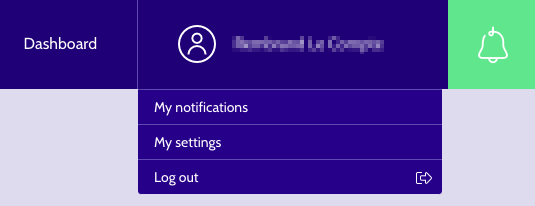
There, you can click on the 'TFA' tab to check the status of your Two Factor Authentication setup.
To enable TFA for your account, click the 'Set up TFA' button, then enter your account password when prompted.
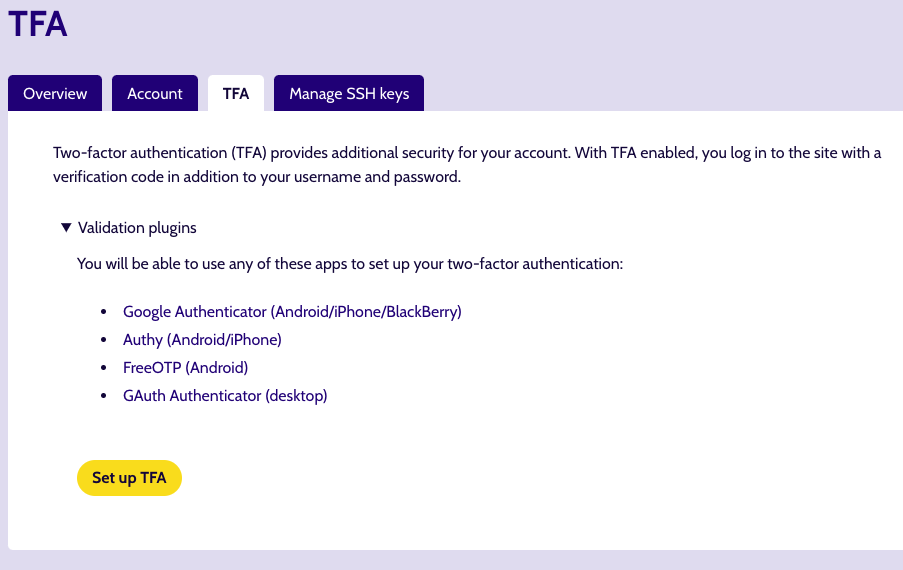
Afterwards you can select between 4 types of TFA applications to set up. Choose your preferred app and follow the on-screen steps to set it up.
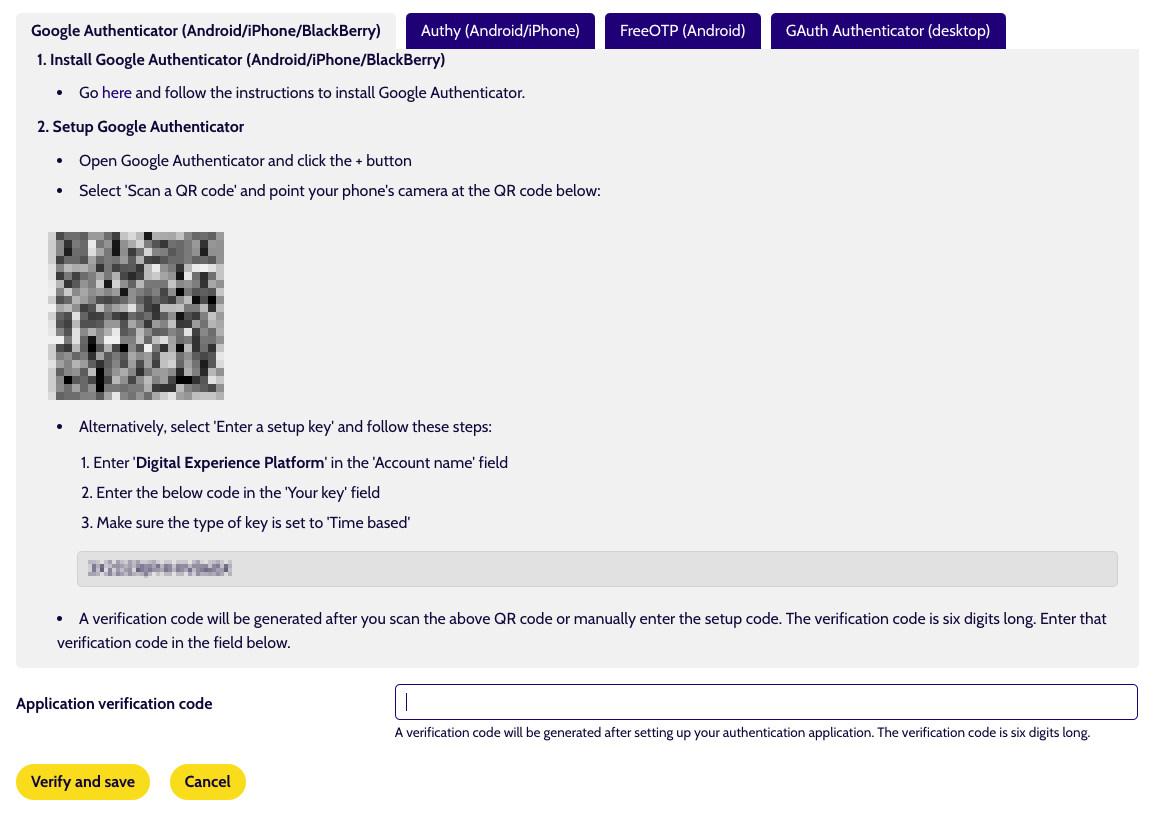
Once you have done so, upon logging in to the Digital Experience Platform you will be asked to provide an additional code which you will find inside the TFA app you set up previously.
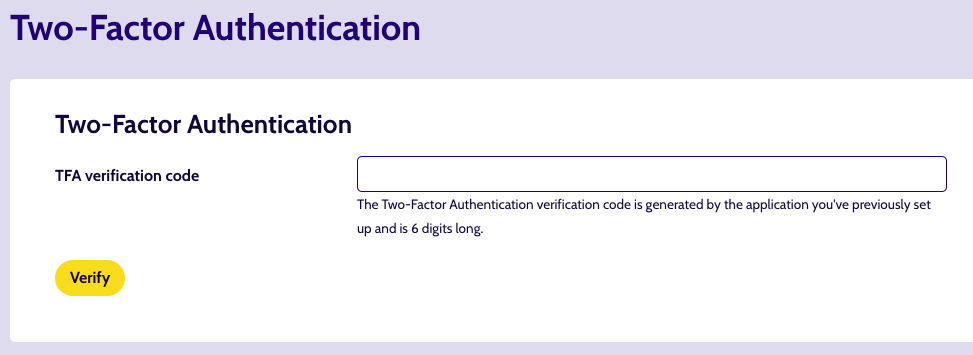
How to reset TFA for your account¶
Navigate back to 'User settings' and then 'Security'. There you can view the status of your TFA setup and can, if already set up, reset your TFA app. To do so, click the 'Reset TFA' button and follow the same steps as you did for setting it up.
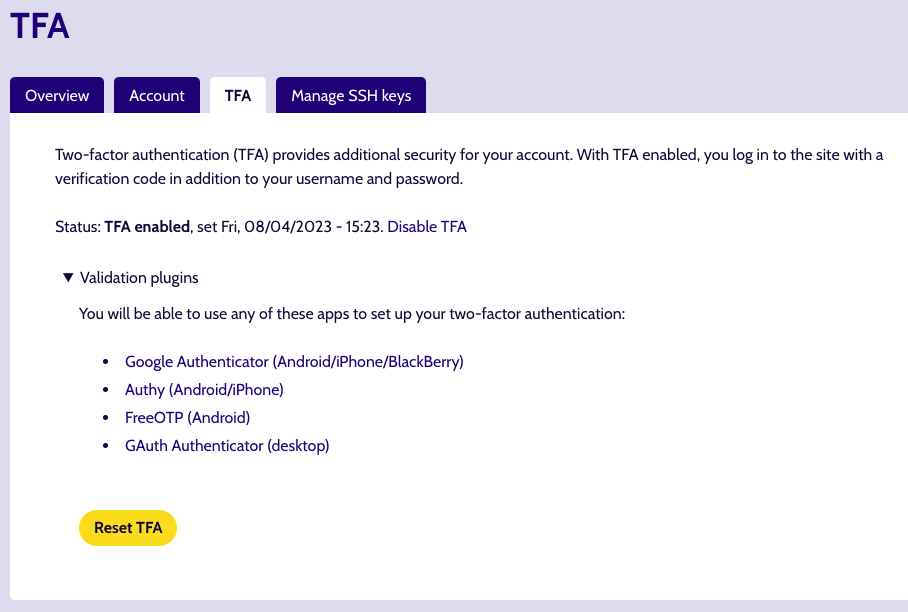
How to disable TFA for your account¶
Navigate back to 'User settings' and then 'Security'. There you can view the status of your TFA setup and can, if already set up, disable Two-Factor Authentication. To do so, click the 'Disable TFA' link and re-enter your current password to confirm.
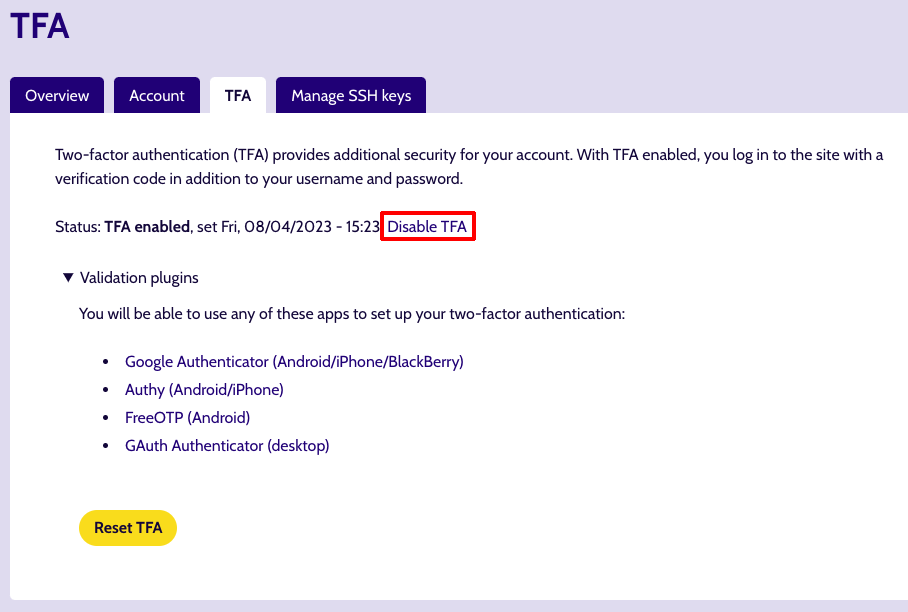
What to do when you've lost your phone¶
If you have lost your phone or can no longer provide a TFA token when logging in, please contact support@dropsolid.com.
